Registering Rational® Integration Tester Agent with Rational® Test Control Panel
IBM® Rational® Test Control Panel runs stubs on agents. Agents can also be used to run scheduled tests. During the installation of the Rational® Integration Tester Agent, the agent is configured to register with the server instances so that they are available for stubs and/or running scheduled tests.
About this task
After the installation of the Rational® Integration Tester
Agent, you can
change the configuration of the agent by editing the Agent.config file manually.
For example, you might need to change the URL of the server instance with which the agent is
registered.
- An agent can be registered with only one server instance at any given time.
- The settings in the
Agent.configfile are used regardless of whether the agent is run from a command prompt or as a service.
Procedure
-
Using a text editor program, open the
Agent.configfile, which is in<Agent installation directory>\config. - Find the server properties at the beginning
of the file:
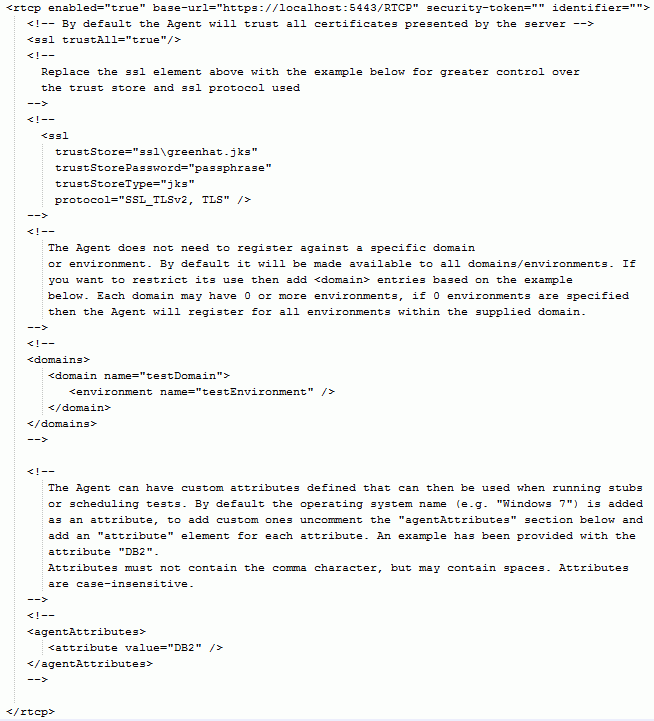
- Ensure that the
enabledattribute is set totrue. - Set the
base-urlvalue as required.Notes:- The
base-urlvalue must not end with a forward slash (/). - You can specify Internationalized Domain Names (IDN) values as
the host name in the
base-urlvalue. To update the file with the IDN value, you must open the file in "UTF-8" encoding format.
- The
- Set the
security-tokenvalue if you want to use domain-level security for the agent.For more information about security-tokens, see Configuring agents and proxies to use security tokens. - Set the
identifiervalue if you want to specify a name for the agent.The name is displayed on the Infrastructure Dashboard of Rational® Test Control Panel 8.6.0 or later. Assigning a name to an agent makes it easier to identify the agent when two or more agents of the same type are registered with the server.
-
By default the agent trusts all certificates presented by the server. For greater control over
the truststore and SSL protocol used you can use the default SSL element or you can specify and use
a different truststore if you want to use your own generated certificate.
Table 1. SSL settings Element Description sslThe SSL connection details that you want to use to connect to the server. The SSL element is optional. If the sslelement is not included, then the agent uses the Java™ keystore location and password that is found in the system properties javax.net.ssl.trustStore and javax.net.ssl.trustStorePassword. If these properties are not set, then the agent trusts all server certificates.trustAll- If set to true, this attribute tells the agent to trust all certificates that are presented by
the server. In this case, the
trustStore,trustStoreTypeandtrustStorePasswordattributes are ignored. trustStore- The path to the keystore that contains the trusted certificates that are used to verify the certificate that is presented by the server. By default this attribute's value is set to the path of the ssl\greenhat.jks keystore, which is included with the Rational® Integration Tester Agent and contains the Rational® Integration Tester Root CA certificate. If the server's certificate was changed, then this value must also be changed to point to a keystore that contains a certificate that can be used to verify the new server certificate. For more information about configuring the server certificate, see Using your own truststore for server SSL connections.
trustStoreType- The type attribute specifies the type of the keystore. If not specified, the default value is
jks. trustStorePassword- The password attribute specifies the password that is used to load the keystore file. The
password for the default truststore is
passphrase. protocol- The protocol attribute defines the SSL handshake protocol used to connect to the server.
Default value:
SSL_TLSv2, TLS.The specified default options are checked for availability. SSL_TLSv2 protocol is supported by the JRE and, if it is unavailable, the TLS protocol is used.
- If you want to restrict the agent so that
it is available only for specific domains and environments, uncomment
the
<domains>block and enter one or more domains and environments.Notes:- If Rational® Integration Tester
Agent was
installed in agent mode, you must restrict the agent so that it is available only for specific
domains and environments. This restriction is because the default
Agent.configfile makes the agent available for running stubs in all domains and environments that are managed by the server. - Each environment
name value must end with a forward slash (
/). Otherwise, the XML is invalid and the agent might not start.
- If Rational® Integration Tester
Agent was
installed in agent mode, you must restrict the agent so that it is available only for specific
domains and environments. This restriction is because the default
- Save and close the file.
- If the agent was running while the
Agent.configfile was being modified, restart it to enable the changes that you made to take effect.