Creating a physical connection to an API Developer Portal instance
You can create a physical IBM® Rational® Integration Tester connection to an IBM® API Developer Portal instance.
About this task
Procedure
- Open the Physical View of the Architecture School perspective of Rational® Integration Tester.
- On the toolbar of the Physical View, click IBM > IBM API Connect. The IBM API Connect window is displayed.
- In the Management Server Address field, enter the URL of the IBM® API Connect Developer Portal instance to which you want to connect.
- In the Provider Organization field, enter the name of the provider organization that you use in the API Developer Portal.
-
In the Catalog Name field, enter
the name of catalog that you use in the API Connect Developer Portal.
If you are connecting to an IBM® API Management Portal instance the Catalog Name field is the name of the environment that you use in the API Management Developer Portal.
-
In the Username and Password fields,
enter a username and password if required.
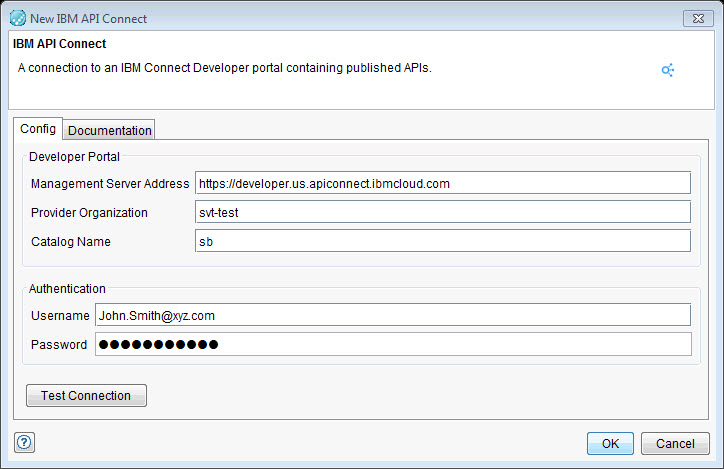
- Click Test Connection to verify that the connection works.
- Click OK to close the Test connection message window.
- Click OK to close the IBM API Connect window.