Stubbing settings for MQ transport
Specify the required stubbing mode and configure the queue settings for a transport for IBM® WebSphere® MQ.
By using the Stubbing tab, you can specify the stubbing settings.
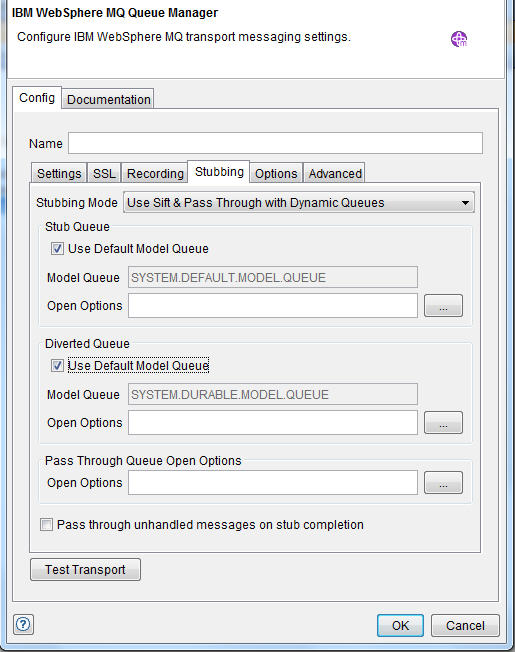
| Field/Check box | Description | ||||||||
|---|---|---|---|---|---|---|---|---|---|
Stubbing Mode |
Select one of the available modes for routing messages.
Note: There are no other configuration parameters to specify
for the Direct stub mode in this page.
Note: Stubbing takes priority over recording. If a stub is intercepting messages
for a queue, and if a recording session is also active for the queue, the stub processes the
message, and the message is not captured by the recording session. To specify a default stub mode for each new WebSphere® MQ transport,
do the following actions:
To enable sift-and-pass-through stubbing, create a diverted queue rules namelist for any Rational® Integration Tester API exits deployed on the queue manager. For more information, see Configuring a queue manager to support sift-and-pass-through stubbing. | ||||||||
Stub Queue, Diverted Queue areas |
Sift-and-pass-through for WebSphere® MQ requires
two queues: a stub and a diverted queue. Both of these queues are
created automatically in dynamic mode but needs to be created in fixed
mode.
If Use Sift & Pass Through is
clicked in the Stubbing Mode list, you can:
| ||||||||
Pass through queue |
If any of the Use Sift & Pass
Through options are selected as the stubbing mode, the
transport is set to MQOO_SET_ALL_CONTEXT option for
opening the pass through queue. | ||||||||
Model Queue for Dynamic mode (Stub, Diverted queues) |
In Dynamic mode, the stub queue should be created from a model queue that creates a temporary dynamic queue. This is because only the stub needs to be able to read from this temporary queue, which must be deleted when the connection is closed. The diverted queue should be created as a permanent dynamic queue because multiple connections need to be able to read from, and write to, it. When
a queue manager is created, suitable model queues are created:
Rational® Integration Tester uses temporary queues for recording. Select the Use Default Model Queue check box (by default, it is selected) if you want to specify SYSTEM.DEFAULT.MODEL.QUEUE or SYSTEM.DURABLE.MODEL.QUEUE (as applicable) as the object from which to copy attributes. If you want to specify a different model queue, clear the Use Default Model Queue check box and enter a queue name in the Model Queue field. If you are using Rational® Integration Tester 8.5.0.1 or later, the prefixes used by Rational® Integration Tester when creating WebSphere® MQ model queues for the sift-and-pass-through capability have been changed to be more consistent.
| ||||||||
| Suffix for Fixed mode (Stub, Diverted queues) | You must manually create the stub and the divert
queues with appropriate suffix before running the stub. By default,
.STUB and .DIVERT suffix is used by Rational®
Integration Tester for identifying
these queues, which can be changed, if required. For example: To
run a stub using queue | ||||||||
Open Options (Stub, Diverted, Pass Through queues) |
You can override default options when opening
the queues. To specify a different open options:
| ||||||||
Pass through unhandled messages on stub completion |
To pass the queue messages that were not handled by the stub to the "real" queue, select this check box. Clear this check box to discard the queue messages that were not handled by the stub. |
 to select one, or
more, open options that are supported for the operation.
to select one, or
more, open options that are supported for the operation.