Adding a remote Docker host to the project for running tests
You can choose to run tests on Docker hosts that you have set up on remote host systems. You must register the Docker host with IBM® Rational® Test Automation Server and then add them to your project before you run tests on the remote Docker hosts.
Before you begin
You must have completed the following tasks:
- Read about the considerations you must take into account before you configure a test run to run on a remote Docker host. See Test run considerations for running tests on remote Docker hosts.
- Set up the remote Docker host system. See Setting up a remote Docker host system or Setting up a secure remote Docker host system.
- Configured the remote Docker host. See Configuring the remote Docker host system on Rational Test Automation Server.
- Registered the remote Docker host with IBM® Rational® Test Automation Server. See Registering a remote Docker host with IBM Rational Test Automation Server.
Procedure
- Log in to IBM® Rational® Test Automation Server and click Infrastructure.
-
Click .
The Docker hosts that are registered with IBM® Rational® Test Automation Server are displayed.
-
Select the Docker host that you want to add to the project from the list of Docker hosts, and then click Add.
Note: You can add the Docker hosts that you have registered. You can add any number of Docker hosts to your project.The Docker hosts that you added to the project are displayed.You can view the details of the Docker host by clicking the Expand icon
 .
.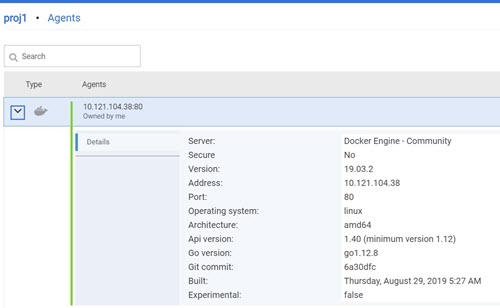
What to do next
You can select any of the remote Docker hosts as an alternate location to run the test asset in your project while configuring a test run from the Execution page. See Test run configurations.