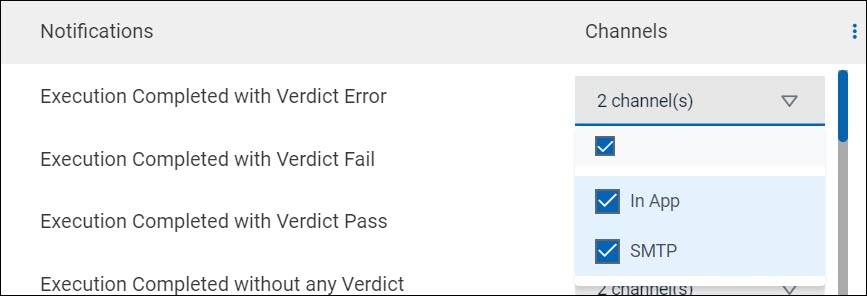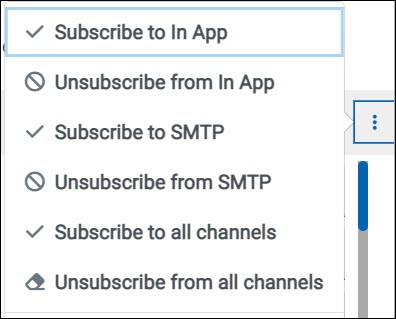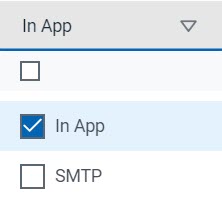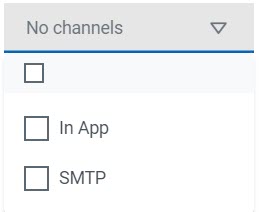Managing email notifications
You can manage the email notifications by changing the subscriptions that are
automatically enabled for you for all server events. You can view the server events that
are automatically subscribed and then change the subscription for any or all events. For
example, as a project owner, you can choose to be notified when members of the project
add a repository or run a test in a team space but not be notified when projects are
created in the team space.
Before you begin
- Ensured that the or has configured a Simple Mail Transfer Protocol (SMTP) server. See Configuring an SMTP server to manage email notifications.
About this task
The email notifications in the SMTP channel are automatically subscribed for you for all server events. You can view the server events that are subscribed in the Notifications Settings dialog. You can either unsubscribe from the SMPT channel or change your subscriptions for the server events for which you do not want the email notifications.
Procedure
- Select from the following actions that you want to perform:
-
Perform the following steps to modify the email notifications settings:
-
Perform the following steps to unsubscribe to the email notifications:
Results
You completed the following tasks:
- Modified the notification subscriptions.
- Unsubscribed from or subscribed to either the SMTP channel or both the channels.