Creating performance tests
A performance test is created within a Rational® Integration Tester project.
About this task
To create a performance test:
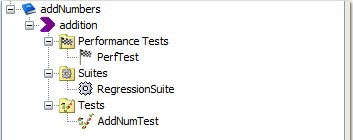
Procedure
- Right-click the required operation or folder
and click .
Alternatively, click the arrow next to the test icon at the top of the component tree and click Performance Test.
- In the Create new Performance Test dialog box, enter a suitable name for the performance test (the tests results will be identified by this name).
- Click OK.
The empty performance test is displayed in the design view, to the right.
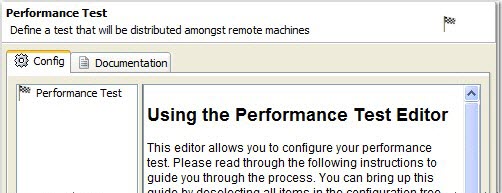
The new test is displayed at the top of an empty tree under the Config tab. The tree is created as items are added to the test. When an item in the tree is selected, its details are displayed on the right panel. With nothing selected (right-click the empty space beneath the tree), some documentation about using the test editor is displayed.
Note: On the Documentation tab, you can enter a description of the test and enter the name or user ID of the tests owner.