Running Web UI tests on Perfecto mobile cloud
To check the connection between the application and mobile cloud device, ideally before the test execution, you can enter the Perfecto mobile cloud credentials and get it verified.
Before you begin
- You must have Perfecto mobile cloud URL and credentials.
- You must have created one or more Web UI tests that have to be tested on the mobile device.
About this task
When you run a Web UI test in the mobile device cloud, you must ensure that the connection is valid. Before the test execution starts, you can check the connection and make sure that the test runs without any interruption.
Procedure
- To check the connection between the application and mobile device cloud, click .
- To enter the details of the Perfecto mobile cloud, select the Device Cloud Host check box.
- In the Device Cloud Host box, enter the host name.
-
Enter your credentials in the Username and
Password boxes.
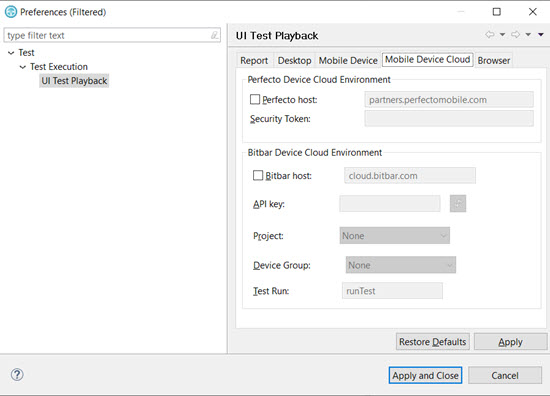
- To check the connection, click Validate.
The credentials are validated and a message is displayed about the connection
validity.
-
After you check the connection, run the Web UI test. To run the test, click Run
Test. The Run Configuration dialog opens.
The Run Configuration dialog displays all the devices along with the name and model number that are available on the Perfecto mobile cloud.
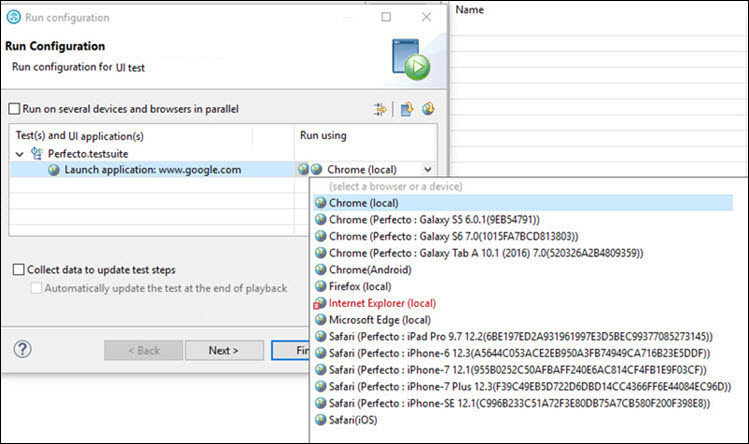
-
Select a device from the Run Using list and click
Finish.
The Web UI test starts getting executed on the selected device on the Perfecto mobile cloud.