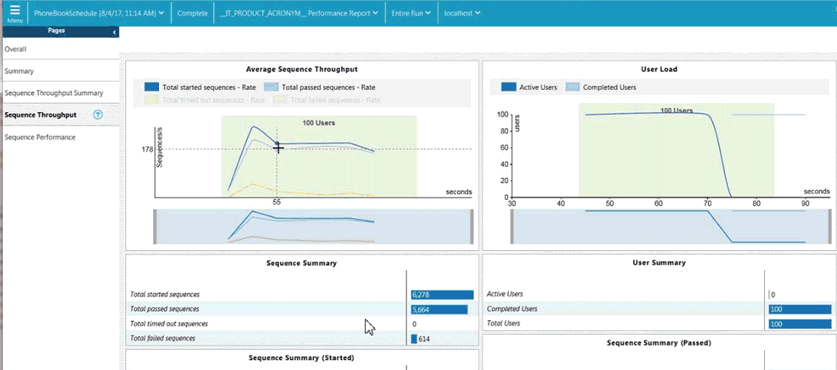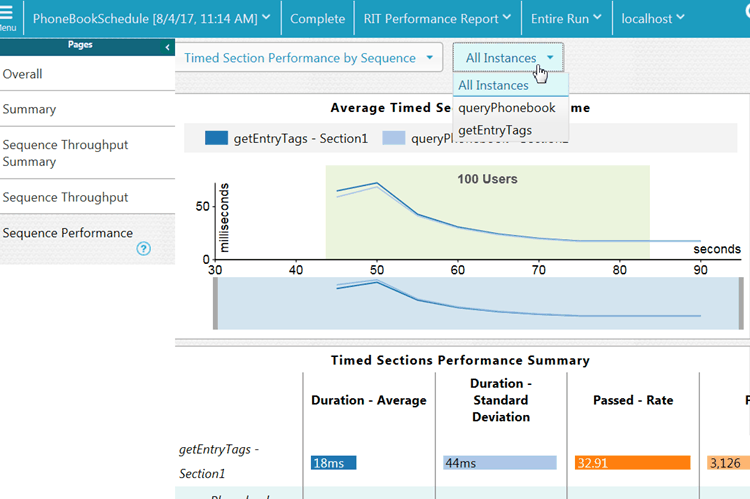Running Rational® Integration Tester tests
You can use Rational® Functional Tester Extension for IBM® Rational® Integration Tester to run IBM® Rational® Integration Tester tests.
You can install both the products on the same machine, establish the connection, and run Rational® Integration Tester tests. See Testing with Rational® Integration Tester.
You also have the option to just import the projects to Rational® Performance Tester, add the tests to a compound test to run them. You can either use Rational® Performance Tester Agent or Rational® Integration Tester Agent to generate the load. You need a compound test that contains the Rational® Integration Tester tests.
Setting environment variable
To run the tests with Rational® Integration Tester Agent, set the environment variable INTEGRATION_TESTER_AGENT_HOME and point it to the Rational® Integration Tester Agent installation directory.
INTEGRATION_TESTER_AGENT_HOME=/opt/IBM/RIT-Agent
export INTEGRATION_TESTER_AGENT_HOME
echo $INTEGRATION_TESTER_AGENT_HOME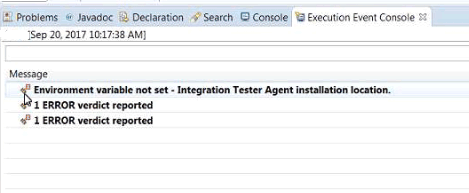
Running the compound test
- Click Run Compound Test.
After the run completes, the Rational® Integration Tester report displays statistics on the executed sequences and Timed Sections if some are defined in the tests.
RIT Performance Report
The report contains the following pages.
- OVERALL
- The Overall page provides this information:
- A progress indicator that shows the state of the run.
- A bar chart on the left shows the overall percentage of passed sequences for the entire run. A sequence corresponds to a test run.
- A bar chart on the right shows the overall percentage of passed timed sections, which are corresponding to individual sections within the steps of the tests.
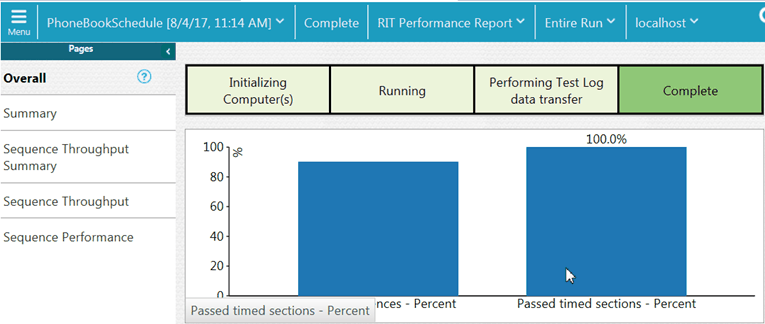
- SUMMARY
- This page displays information about the run:
- The number of users that are active and the number of users that have completed testing. This number is updated during the run.
- The elapsed time (run duration)
- The status of the run.
- The Performance Requirements: validates the performance requirements that you set in a schedule.
- SEQUENCE THROUGHPUT SUMMARY
- This page shows a bar chart of average throughput in seconds for each sequence.
- SEQUENCE THROUGHPUT
- This page shows the average throughput for all combined sequences during the last recorded interval over the time period. Click on one of the Total rate boxed to have one graph displayed at a time or click Select All to see all rates on the same graph.
- SEQUENCE PERFORMANCE
- The chart displays the response time of the sequences as the test progresses. You can apply a filter to see the timed sections of all sequences or the timed sections of a particular sequence.