Adding user actions in a test
You can add user actions in a test script from the test editor for Android, iOS, or Web UI applications. User actions are actions such as click, swipe, tap, and touch on mobile devices. These actions help you navigate around the application. After you record a script, you might decide to add new user actions in the script such as swiping right with one touch on a view.
Before you begin
About this task
Procedure
- In Rational® Functional Tester, open a test script and in the Test Contents area select a step.
-
Click Insert and select User action for
Android, iOS or Web UI, depending on the target application. Or right-click the selected
step and click .
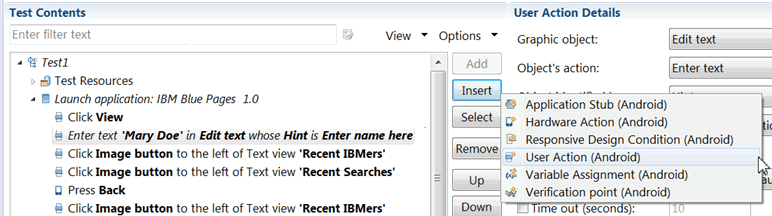
A user action is added to the test script just before the selected step. The new user action is listed as an error until you select a Graphic object.
-
In the User Action Details section, select a Graphic object, such as View and then an Object's
Action, such as Click.
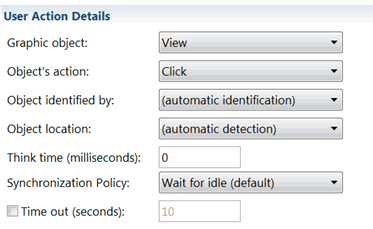
The choices available in the Object's Action list are dependent on the object selected. Other artifacts are optional. The values available in the mandatory fields are different for Web UI apps and Android or iOS apps.
- Save the test.