HCL OneTest™ API upgrade information and requirements
Before you upgrade HCL OneTest™ API, review the upgrade considerations. To complete the upgrade process, you might also need to upgrade the schema of the HCL OneTest™ API project results database.
Upgrading the software
No direct upgrade paths to the latest version are supported. To upgrade HCL OneTest™ API, HCL Quality Server or HCL OneTest™ API Agent packages to the latest version, uninstall any previously installed version and install the latest version. For install instructions, see Installing the product software.
Before you upgrade the HCL OneTest™ API software
Before you upgrade an existing HCL OneTest™ API installation, read the release notes for the latest version of the software to learn about changes that might affect your use of HCL OneTest™ API, especially any new features.
Installation dependencies and considerations
The various components of the HCL OneTest™ API virtualization environment are designed to work together. In normal operation, all components (HCL OneTest™ API, HCL Quality Server, and HCL OneTest™ API Agent ) must all be at the same version. Otherwise, version-mismatch errors occur. An exception to this is HCL Quality Server, which supports older versions of agents and proxies registering with it. When you upgrade components, upgrade HCL Quality Server before you upgrade HCL OneTest™ API Agent and proxies.
Compatibility of existing HCL OneTest™ API projects
In general, HCL OneTest™ API projects are compatible when used in the same major version of HCL OneTest™ API. For example, a project that is created in HCL OneTest™ API version 8.0 works in HCL OneTest™ API Version 8.5. Also, projects you create by using any release of version 8.0 are entirely compatible with version 9.2. GreenHat Tester 5 projects can be opened in HCL OneTest™ API 8.0. It is also possible to migrate GreenHat Tester 4 projects to HCL OneTest™ API 8.0. However, projects from releases earlier than GreenHat Tester 4 cannot be migrated to HCL OneTest™ API 8.0.
Library Manager settings
Library Manager settings and most user preferences are preserved during the uninstallation or reinstallation process. During the installation of HCL OneTest™ API, run Library Manager at the end of the process and confirm that the settings are correct. Perspective and dialog layout preferences are reset. If you use the Rational floating license server, set up the license server host name again after installation. To do this, enter the Manage License area of IBM® Installation Manager, and enter the floating license host name details.
For information about Library Manager, see Working with the Library Manager.
Verifying and upgrading the results database schema
After you upgrade HCL OneTest™ API, or uninstall an older version to move to a newer version (when the upgrade is not applicable), verify that the schema version of the HCL OneTest™ API project results database in use is correct for the new version of HCL OneTest™ API. Update the schema if required.
- See the release notes for the release.
- On the menu bar, click . Open the Server Settings tab and select a database
provider.
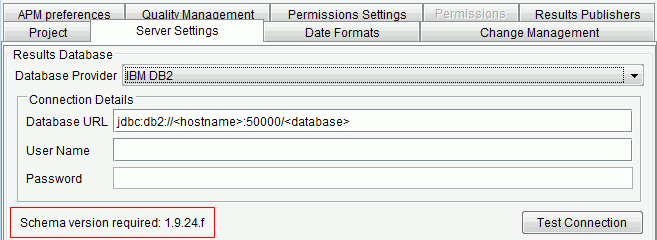
- Verify the schema version in use:
- On the menu bar, click . Select the Server Settings tab.
- Click Test Connection
- To upgrade the schema, see Upgrading the project results database schema.