Adding Copybook schemas
You can add a COBOL Copybook schema to the Schema Library in Rational® Integration Tester Architecture School perspective.
Procedure
- In the Schema Library view of the Architecture
School perspective, click the arrow next to the Add button,
then click .The New Copybook dialog is displayed.
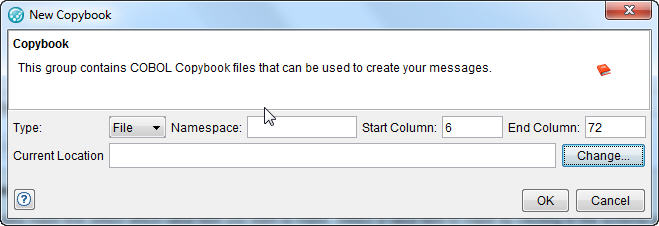
- Configure the options to use for the new
schema.
Field Description Type Select one of the following options: - File
- The file location is specified in the Location field.
- Inline
- The source of the copybook is on the Source page and is editable by the user.
Namespace Any suitable string, ideally a URL, that lets copybooks support rules and appear in a logical manner in the tree to the left of the editor. Start and End Column The boundaries of the data that is processed as part of the schema. Copybooks commonly have information such as comments before and after the main definitions. Typically, copybooks follow these rules: columns 1-6 Comment, 7=* for line comment, 8-72 colname, and datatype details, 73-80 comment. Location For File type schemas, denotes the full path (system or URL) to the file that contains the copybook (click Change to enter path or URL, see next step). - In the Select Location dialog,
click Browse to locate and select a local schema
file, or click the URL tab to enter the URL
of a remote file.
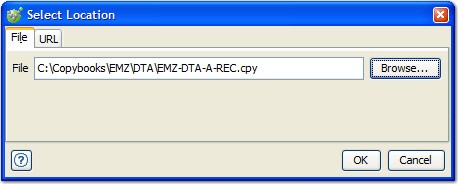
- Click OK when finished, and click OK in the New Copybook dialog.
Results
Note: If required, you can drag Copybooks into the Schema
Library to import several files at once.