Adding an agent to the Physical view
An agent is a Java™ process that is used by the Performance Test Controller to start test engines and probes. You can add an agent to the Physical view of the Architecture School perspective by using the General menu.
An agent can be on the local workstation or on a remote server. Click to add an IBM® Rational® Performance Test Server Agent.
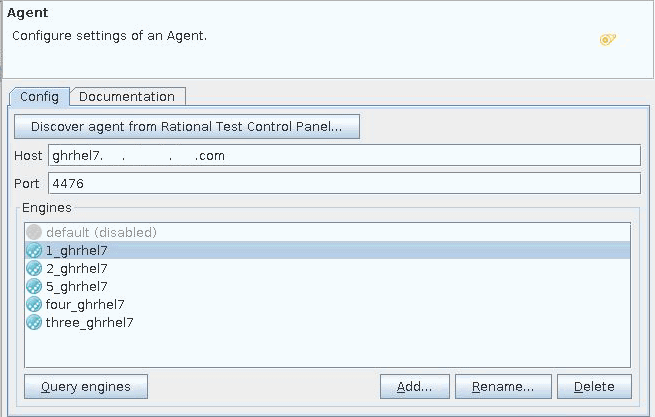
| UI Control | Description |
|---|---|
| Discover Agent from Rational® Test Control Panel | Click this button to view a list of host names on which the agent was installed, registered with Rational® Test Control Panel, and started. Select a hostname to view and use the details of the installed agent for that hostname. The details also include the test engines that are configured in the agent, if any. |
| Host | The hostname or IP address of the computer where the agent is installed. |
| Port | The port number on which the agent is running. |
| Engines | Lists the test engines that are defined on the agent. Click Query engines to query the agent to get the list of test engines. If the agent is not running, the query fails, however the list can be manually modified. To add a test engine name to the list, click Add and provide the name. To rename a test engine in the list, select it and click Rename. To remove a test engine name from the list, select it and click Delete. The names in the list match the ones that are defined in the configuration file for the agent. |