Adding a remote Kubernetes cluster to a project
You must add a remote Kubernetes cluster to your project after you register the cluster with your team space on IBM® Rational® Test Automation Server.
Before you begin
You must have completed the following tasks:
- Read and completed the tasks mentioned in Considerations for using a remote Kubernetes cluster, if you want to use a remote Kubernetes cluster as a location to run the test.
- Registered a remote Kubernetes cluster with your team space on IBM® Rational® Test Automation Server. See Registering a remote Kubernetes cluster.
- Ensured that you are assigned a role as a Member or Project Creator in the team space. See Managing members and their roles in a team space.
- Been assigned a role as an Owner in the project.
- Created a project.
Procedure
-
Log in to Rational® Test Automation
Server.
The team space that contains your project is displayed.
-
Open your project.
The Overview page is displayed.
-
Click in the navigation pane of the team space.
The Agents and Intercepts page is displayed.
-
Click .
The Add cluster dialog is displayed.
-
Select the cluster that you want to add to the project from the list of
clusters that are registered with the team space, and then click
Add.
Note: You can add the clusters that are registered with the team space. You can add any number of clusters to your project.The clusters that you added to the project are displayed.You can view the details of the cluster by clicking the Expand icon
 .The following table describes the details about the cluster:
.The following table describes the details about the cluster: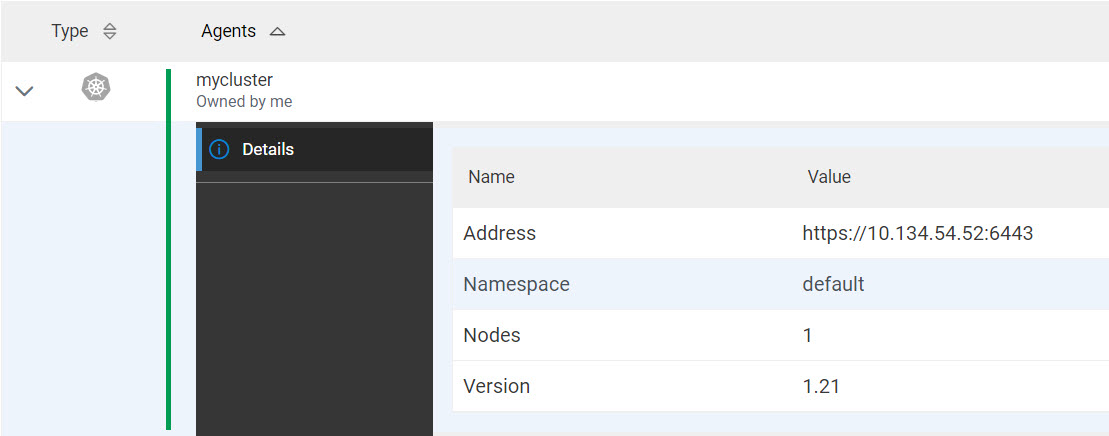
Name Description Address Specifies the address of the remote Kubernetes API. Namespace Specifies the namespace of the remote Kubernetes cluster in which the test runs occur. Nodes Specifies the number of nodes in the remote Kubernetes cluster. Version Specifies the Kubernetes version of the remote Kubernetes cluster.
What to do next
You can select any of the remote clusters as an alternate location to run the test assets or resources that are in your project while you configure a run from the Execution page.